Online Cloud Support
ONCE YOUR ACCOUNT HAS BEEN ACTIVATED:
Test your connection for VoIP connection quality
Connect a User Interface
- To connect to your VCOM Cloud System, download a VCOM User Interface (iOS, Android, Windows, and Mac versions available) and follow the install prompts.
- When you get to the configuration screen, enter the Virtual Matrix IP Address and port number after the colon that you were assigned in your “Getting Started” email.
- Login with the default configuration by selecting a user name of your choice (e.g. name, title, or job function) and “guest” as the password.
Search our Wiki Knowlegde Base for answers to many technical questions.
Refer to the VCOM System Administration User Guide
FIREWALL INFO FOR NETWORK ADMINS: to connect to a VCOM Cloud Server allow TCP for data and UDP for audio connections on the port assigned to your system. Allow port 8090 for Geo Mapping.

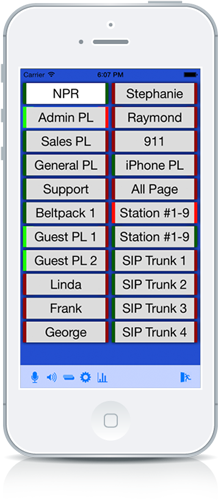
Basic Functionality
- User Interface Selectors (keys) can be configured for Talk, Listen, or Talk/Listen. Red keys are ‘Talks’ and green keys are ‘Listens.’
- User Interface Selectors dynamically indicate the state of the associated channel -> offline (gray), online (green and/or red), actuated (bright green and/or red), channel activity (color oscillates), incoming call (fast flash — click on the flashing selector to establish a return voice path), device active tally (slow flash), in-use tally (slow double flash)
- VCOM enables full multi channel/multi access, non-blocking communications. You can configure the following types of channels: Point to Point (private channel between any two operators); Group Call (one caller to many listeners); Party Line (group conference).
Refer to the VCOM Control Panel User Guide for detailed user information.
Refer to the VCOM System Administration User Guide for detailed information.
FIREWALL INFO FOR NETWORK ADMINS: to connect to a VCOM Cloud Server allow TCP for data and UDP for audio connections on the port assigned to your system. Allow port 8090 for Geo Mapping.
Configure your System
Your VCOM Cloud System has been preconfigured to accommodate common user scenarios allowing up to 20 users (assuming a 20 user subscription) to login with a username of their choice and “guest” as the password. To reconfigure your system follow the instructions below.
- Download the VCOM System Administration to a Windows PC or Tablet and follow the install prompts.
- When you get to the configuration screen, enter the Virtual Matrix IP Address and the port number after the colon that you were assigned in your “Getting Started” email.
- Login with default configuration user name “admin” and leave the password field blank.

